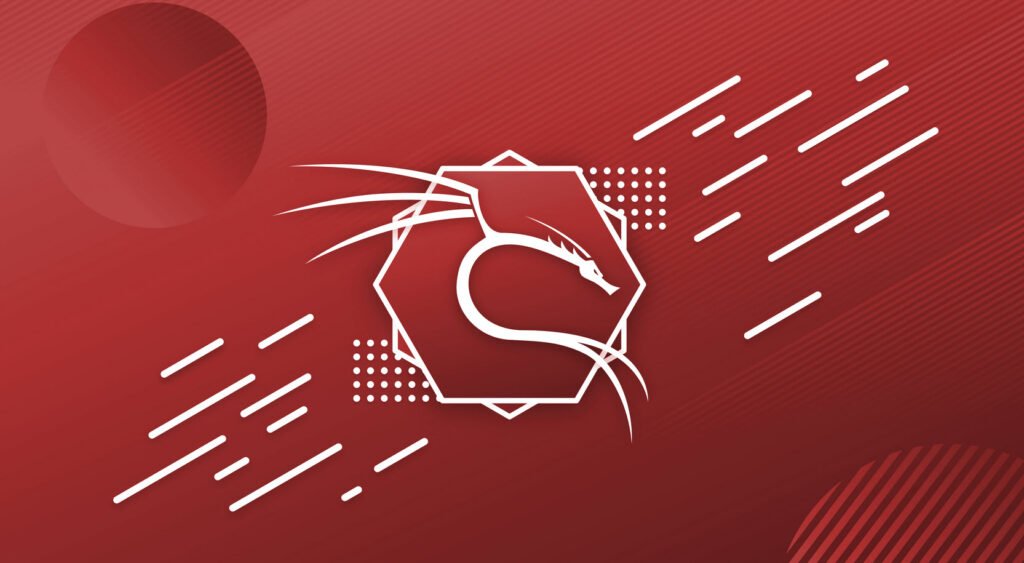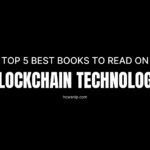Discover the top 10 Kali Linux commands to inspect and monitor your system’s hardware information. From CPU/Memory details to disk, USB, and PCI devices, these powerful commands and tools help you to get comprehensive insights into your system’s hardware configuration and status.
Below is the list of the top 10 essential commands in Kali Linux to gather detailed hardware information and monitor device status effectively.
- lscpu command
- lsblk command
- lspci command
- lsusb command
- lshw command
- cpuinfo command
- meminfo command
- mounts command
- free command
- dmidecode command
Let’s go through each command one by one to understand what it does and how to use it effectively.
1. lscpu command
This command displays detailed information about the CPU architecture (processor model, cores, threads, speed, cache, and more) and is very useful for getting an overview of your computer’s central processing unit.
Syntax: lscpu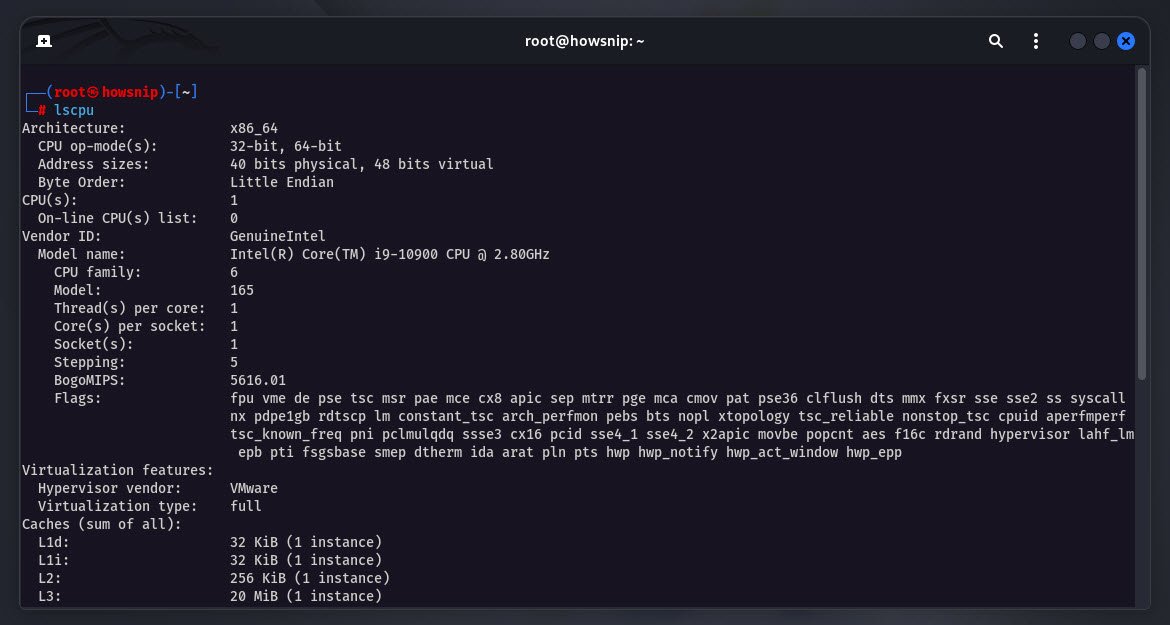
If you need the output in parsable format, then you can use lscpu -p command.
2. lsblk command
lsblk command shows information about all block devices on the system, such as hard drives, SSDs, and their partitions. You can see device names, sizes, types, and mount points, giving a snapshot of all storage attached to your system.
Syntax: lsblk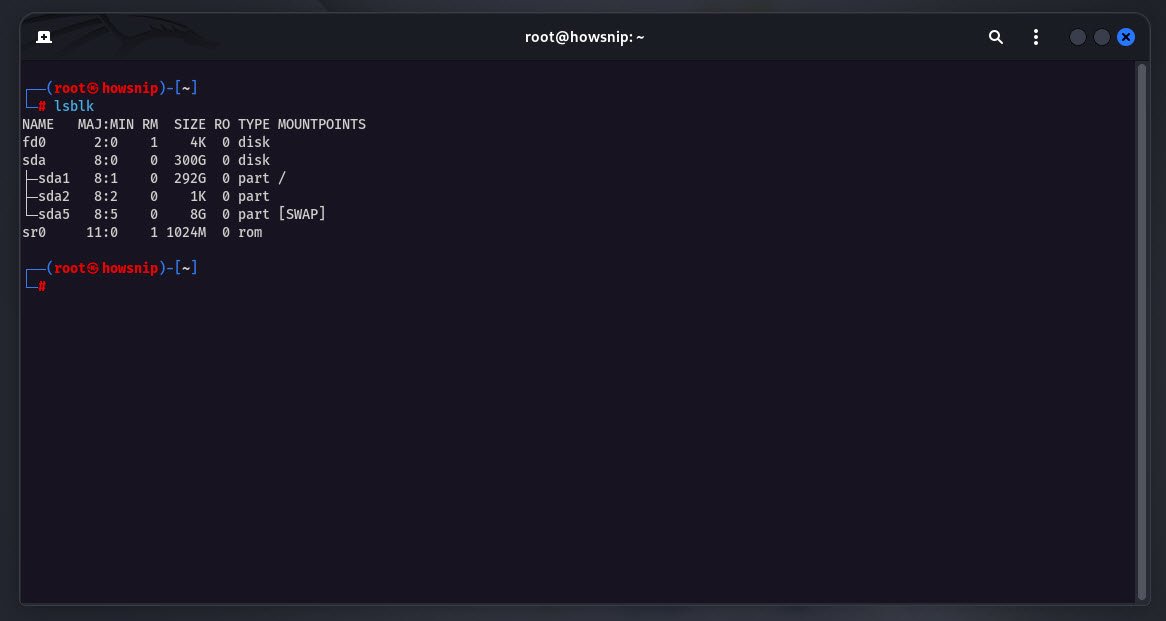
3. lspci command
This command presents a tree-like summary of PCI devices, such as graphics cards, sound cards, network adapters, and other components connected via the PCI bus. The ‘-tv’ option displays them in a visual hierarchy for easy understanding.
Syntax: lspci -tvThe above command will show all PCI devices as a connection tree, making it easy to visualize the structure and parent/child relationships of PCI devices in your machine.
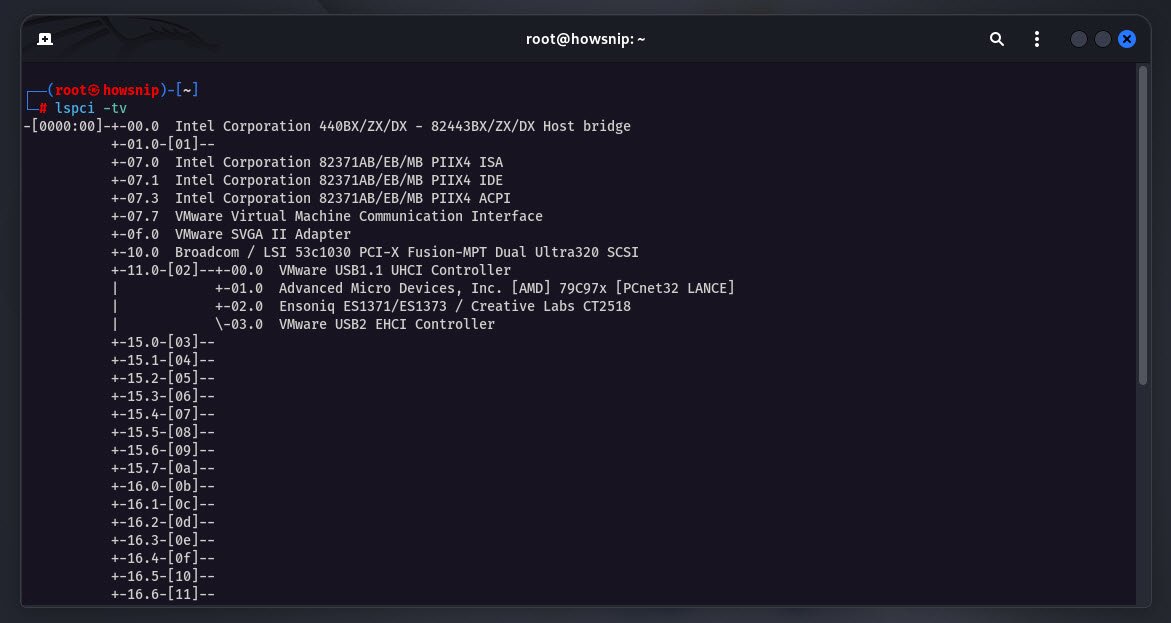
4. lsusb command
lsusb command lists USB devices in a tree-like structure, helping you quickly identify connected peripherals (e.g., keyboards, mice, cameras, drives) and their connections.
Syntax: lsusb -tvThis will display a detailed, tree-structured view of all USB buses and devices plugged into them, useful for identifying device connections and detailed device info.
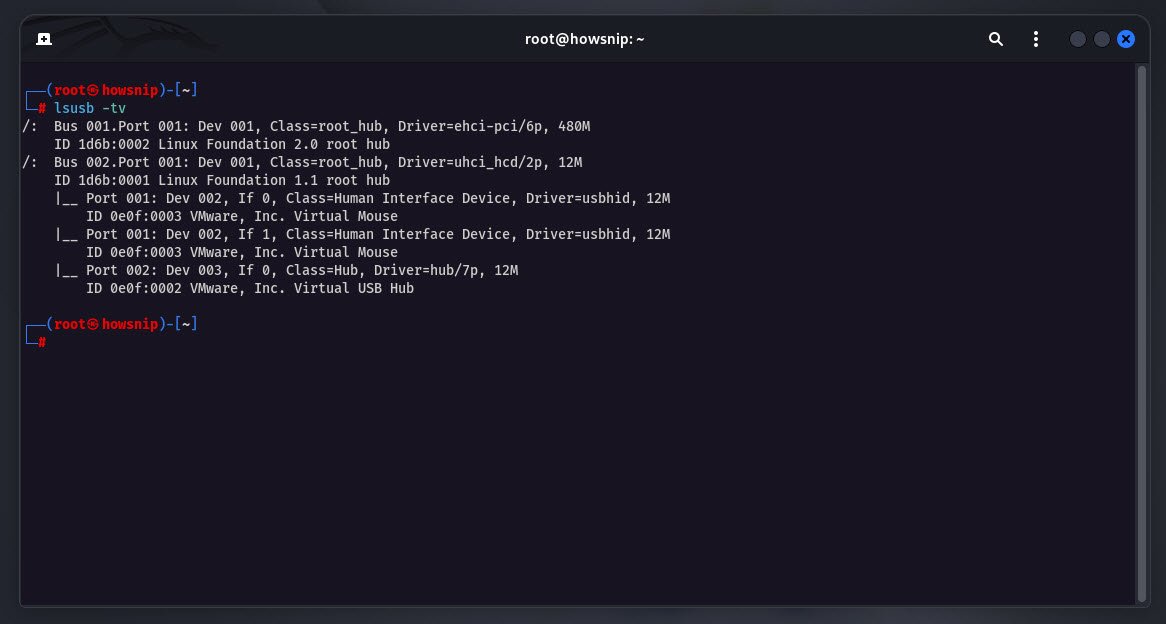
5. lshw command
You can easily generate a comprehensive report about your hardware configuration, including CPU, memory, storage, buses, network, and more with the help of lshw command.
To install, please use the following command.
Syntax: apt install lshw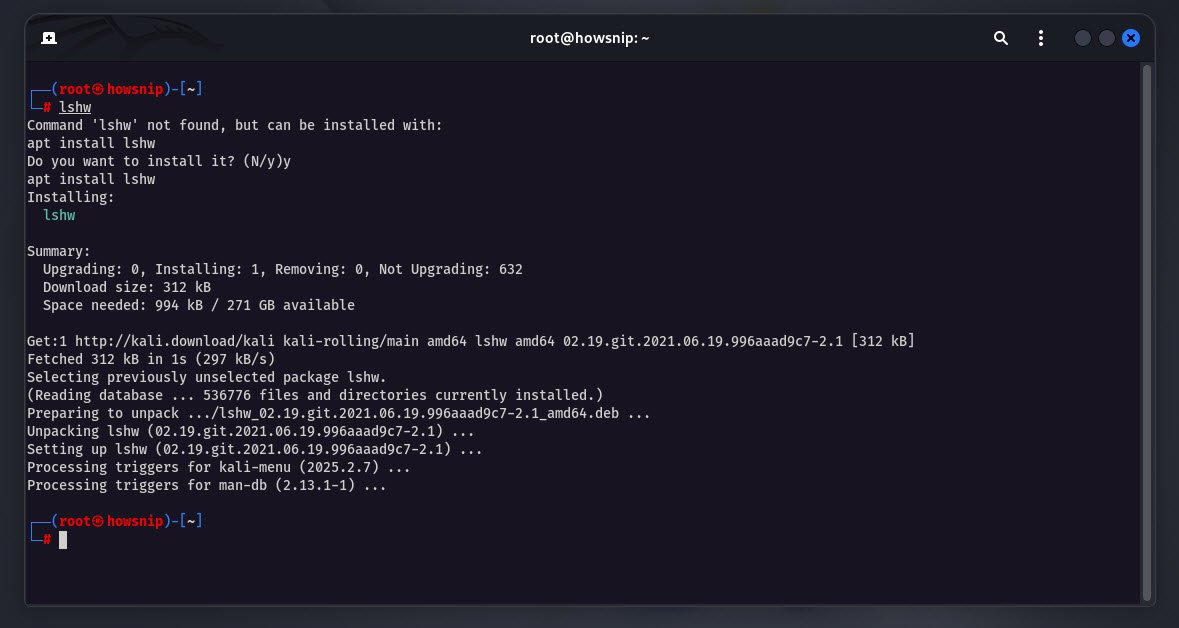
The basic syntax for using the lshw command in Kali Linux is:
Syntax: lshw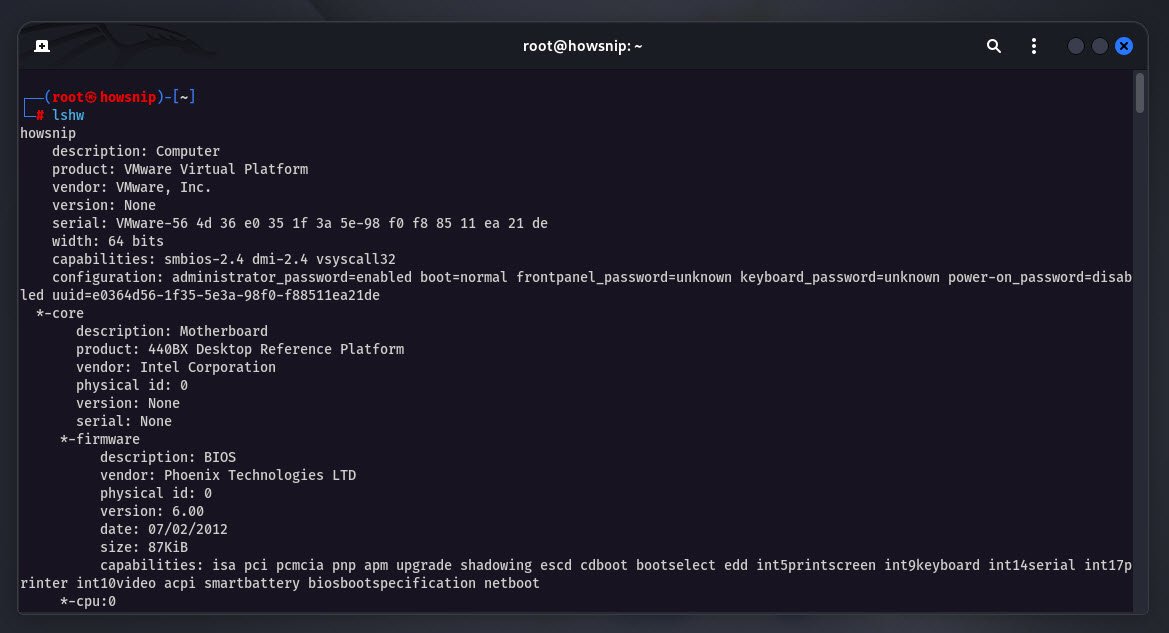
If you want a summary with less detail, then you can also use lshw -short command.
6. cpuinfo command
This command outputs detailed, live details about each CPU core, such as model, speed, cache size, and feature flags
Syntax: cat /proc/cpuinfo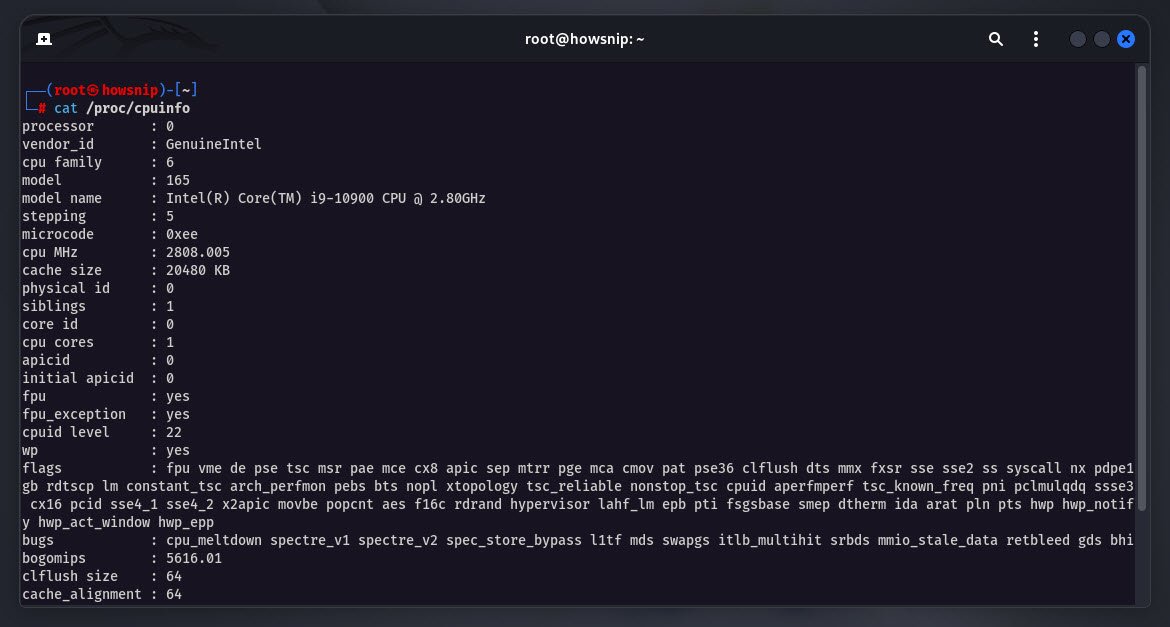
To view information about a specific CPU field, you can combine it with grep. For example:
cat /proc/cpuinfo | grep "model name"
7. meminfo command
meminfo command displays exhaustive memory statistics, including total RAM, free memory, buffers, cache, and swap usage, available memory, directly from the system’s memory manager.
Syntax: cat /proc/meminfoThe data is provided by the kernel through the virtual /proc filesystem, reflecting real-time memory statistics.
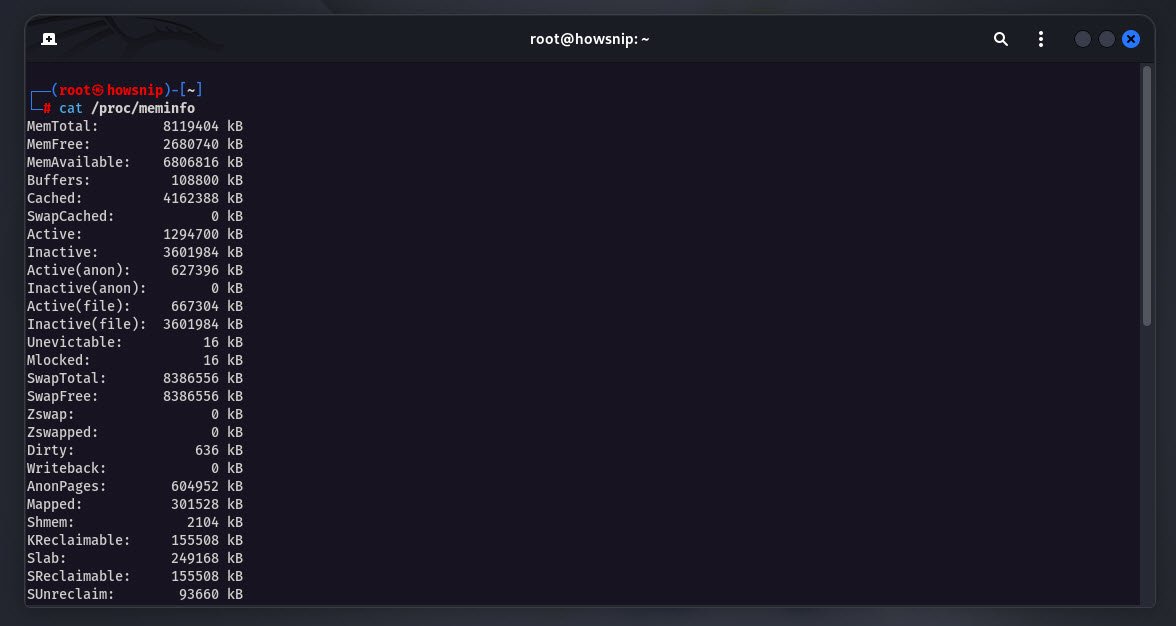
8. mounts command
This command shows all currently mounted file systems along with their mount points and other options. With the help of mounts, you can easily verifying which drives and partitions are active and their mount parameters.
Syntax: cat /proc/mounts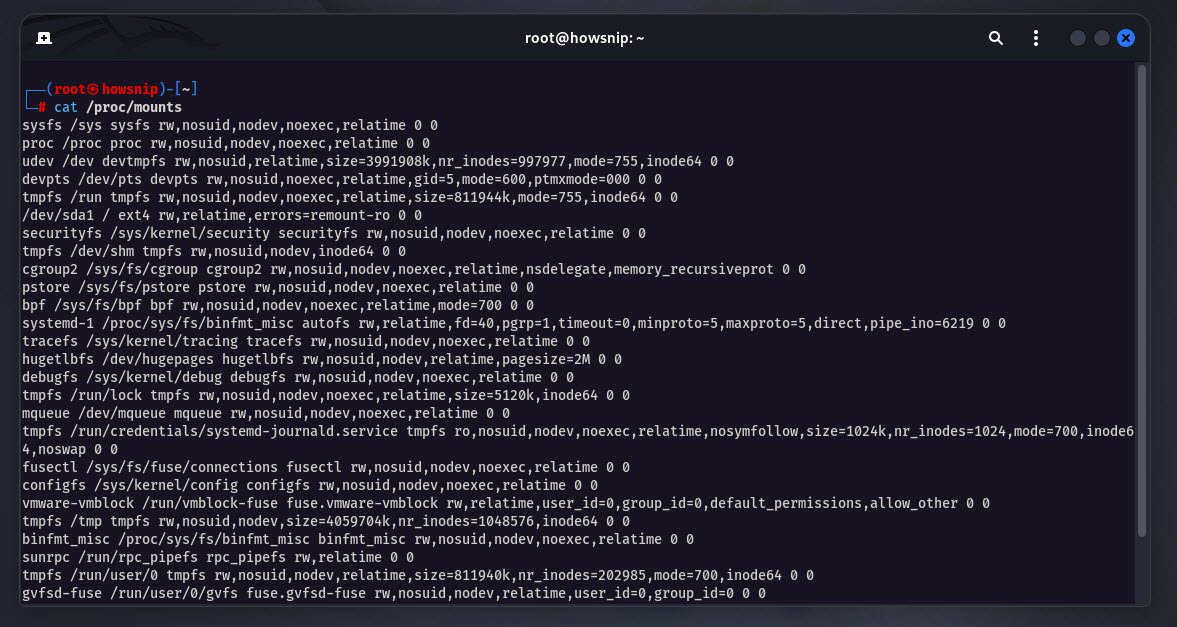
You can also pipe it with grep to filter for a particular mount point or device. For example:
cat /proc/mounts | grep /dev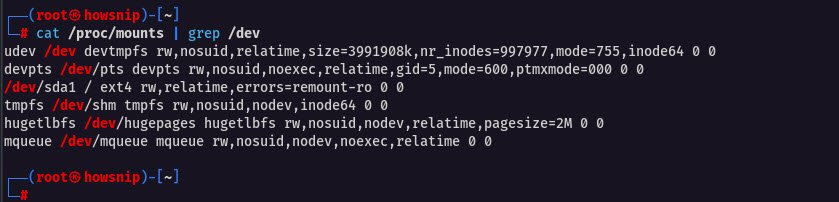
9. free command
Free command provides an at-a-glance summary of total, used, and free system memory, including buffers/cache, in a human-readable format.
Syntax: free -h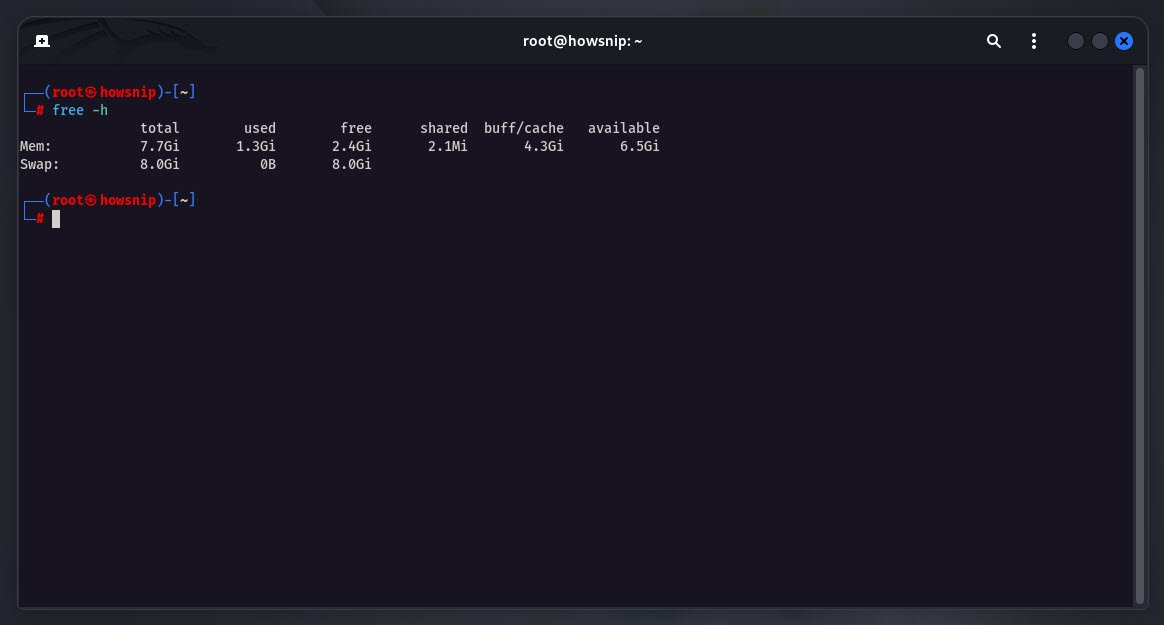
For a simpler overview, just free without -h will show sizes in bytes, which is less readable.
10. dmidecode command
It retrieves hardware information directly from the system BIOS or firmware, including details like make, model, serial numbers, asset tags, bios information and many other fields not always visible with other commands.
Syntax: dmidecode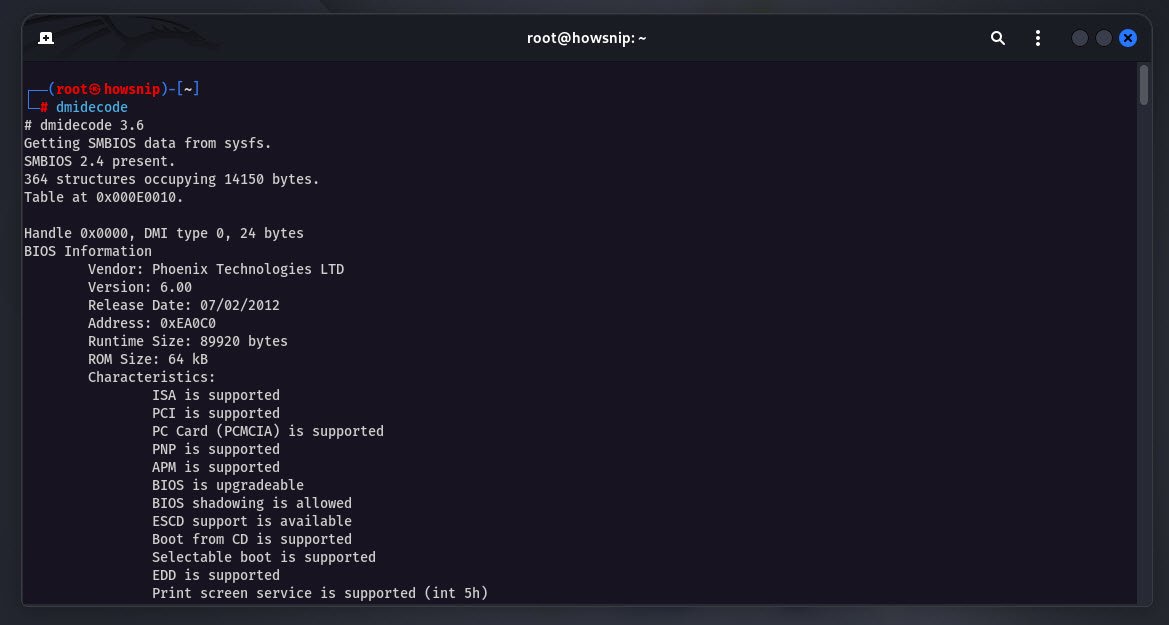
The above 10 Kali Linux commands collectively cover most hardware and system details you’ll need for troubleshooting, auditing, or learning more about your machine.